Last updated: May 30, 2023 21:40:52
Exporting Game Files
Table of contents
Prerequisites
- Installed Unity Editor
- Downloaded Assetripper from: https://github.com/AssetRipper/AssetRipper/releases
Known working version: 0.3.0.2 - Folder where it can Export files to.
- Note it will replace/remove all files in the folder!
- Separate Unity project for AssetRipper.
- Installed Thunderkit in above Project Thunderkit installation
- In UnityHub press … and add this command line “-disable-assembly-updater”
Instruction:
- Open Asset ripper
- Change Setting of Script Export format to DLL Export without Renaming.
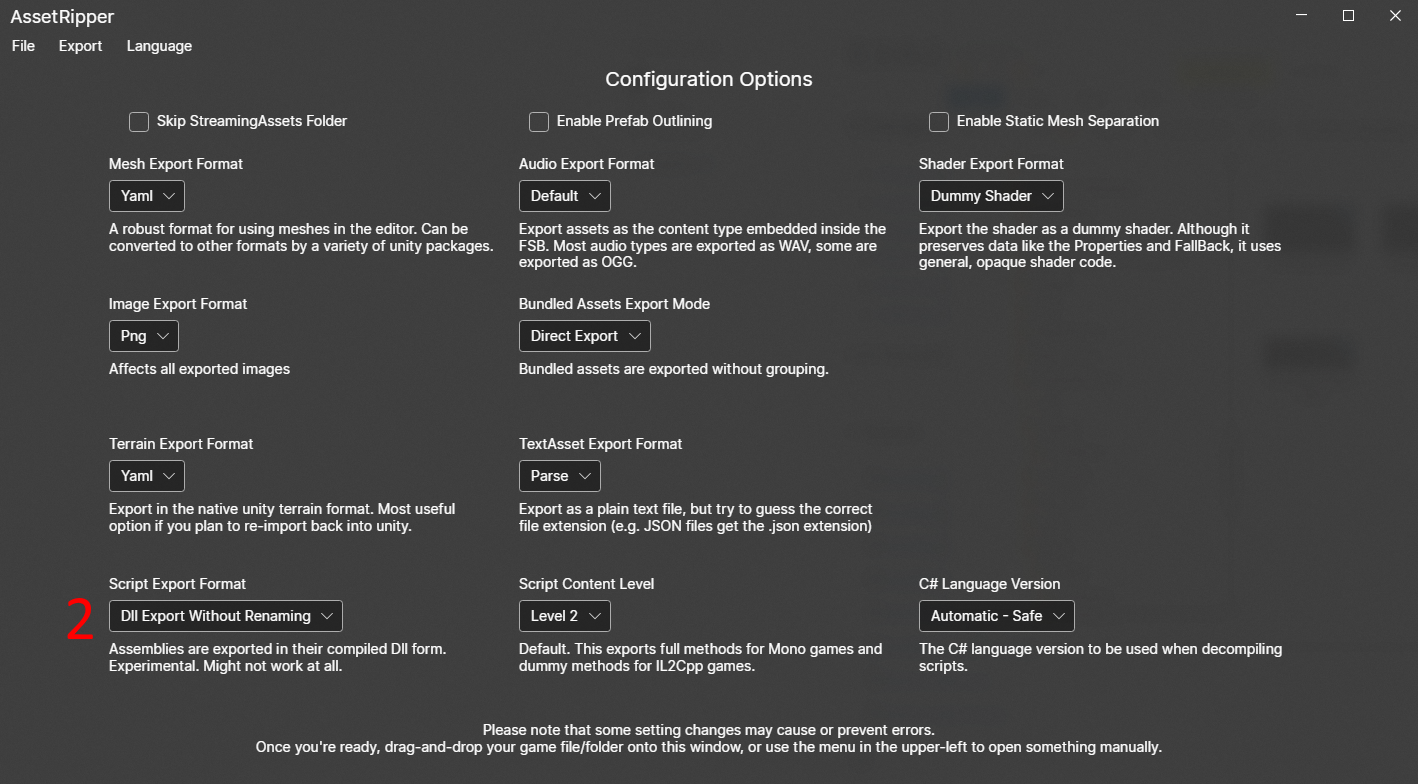
- Select Open File and Select Timberborn.exe
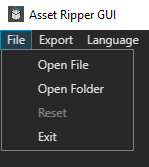
- Select Export All and select the folder where to Export files.
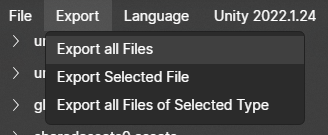
- Open Exported files when export is done.
- go to /Timberborn/ExportedProject and Rename Asset folder to Timberborn.
- Open renamed folder and Select “Plugins” folder and delete it.
- Can stop here if you just want to look at text files.
-
Copy Renamed folder to Unity Projects Asset folder.
- Start Unity Editor.
- it may crash or freeze with so many files to import then force close the editor.
- Open Thunderkit settings.
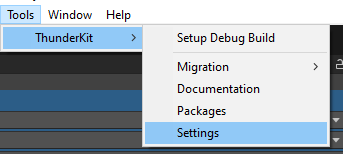
- Open tab ThunderKit Settings and press Import.
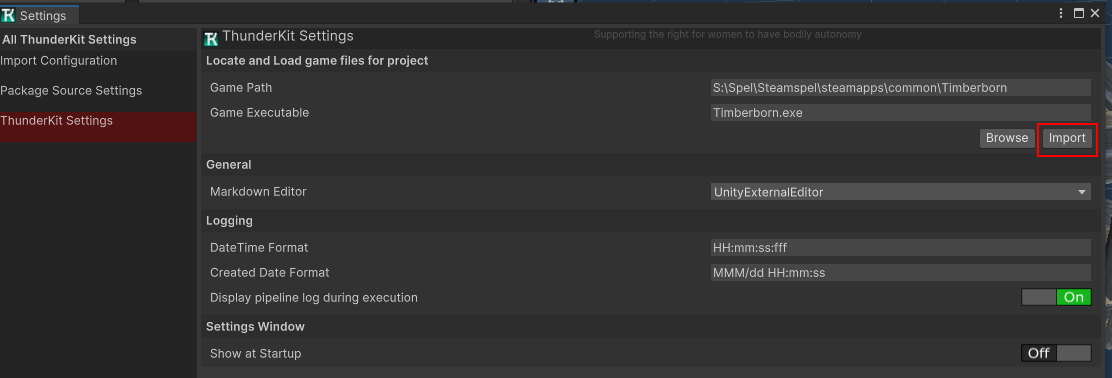
- Find model you want to check.