Last updated: May 30, 2023 21:40:52
Manual Installation
Table of contents
- Manual Installation (guide for Windows/Steam)
- Manual Installation (guide for Mac/Steam)
- Installing mods
Manual Installation (guide for Windows/Steam)
Source: Installing BepInEx
All current mods for Timberborn use the framework BepInEx, which provides a great starting point for loading and interacting with the game!
- Download the latest BepInEx release
- Move everything from step 1 to the local timberborn files.
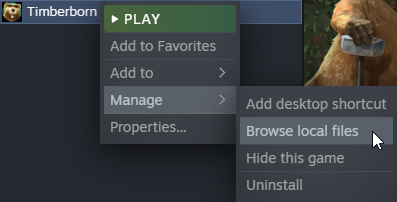
- Open steam and run Timberborn
Manual Installation (guide for Mac/Steam)
Source: Installing BepInEx
All current mods for Timberborn use the framework BepInEx, which provides a great starting point for loading and interacting with the game!
- Download the latest BepInEx release
- Move everything from step 1 to
~/Library/Application Support/Steam/steamapps/common/Timberborn - Open
run_bepinex.shand edit it to haveexecutable_name="Timberborn.app" - Open terminal, type
chmod +x <drag run_bepinex.sh to terminal> - Open steam and set the Launch Options for Timberborn to:
"<copy the full path to the run_bepinex>" %command%and run it.
example:"/Users/<User>/Library/Application Support/Steam/steamapps/common/Timberborn/run_bepinex.sh" %command%
Installing mods
- Download mods at Mod.io
- Locate to
~/Library/Application Support/Steam/steamapps/common/Timberborn/BepInEx/plugins - *Create a folder for each mod you downloaded (If the mod hasn’t have one)
- Move all files inside the downloaded mod to the newly created folder.
*Optional step to prevent conflicts with other mods
Note: You likely need TimberAPI